1 Introduction & Linux Server Accounts
Welcome to the first MICB 405 lab! Today, we’re going to get started with the essential skills and tools you’ll be using for the rest of the course.
Logging in
Once you have followed the setup steps and have opened Command Prompt (Windows) or Terminal (macOS, Linux), you should be ready to log in!
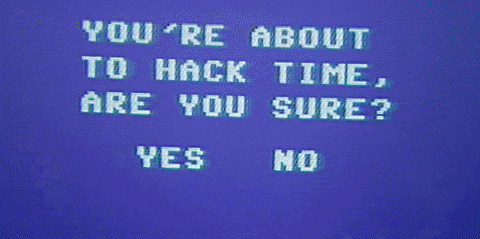
Use the following command, replacing <username> with your actual username:
Enter your password when prompted. Don’t worry when characters don’t appear - this is an intentional security feature.
You may have to respond to additonal prompts by typing in an answer (such as yes) and pressing Enter.
Let’s break this command down: ssh is the command and stands for “secure shell”. It allows users to log on to remote (opposite of “local”, which is your computer in this instance) servers. All following text is the argument. There may be many arguments and each of these would be separated by spaces. <username> is mostly obvious, but crucially this positions your shell in the home directory of username on the server’s system with the correct permissions. If everyone were to log on as root (“Administrator” in Windows-speak) this would be bad. orca1.bcgsc.ca (everything after the @) is known as the hostname or domain name and is the name of the device on the network it is connected to. Super-nerds sometimes replace this with the IP address.
Bonus
Review the manual pages for ls, cd, and pwd by typing man followed by the command. Can you use them to move through your local machine’s folder system and find out where you are? How about the Orca server?
To exit the man page, press q.
Delve into man pages and help
What is the difference between the
manpage, and--helpor-hargument added to a command? When would you use either option? (try it on some commands, or look through StackExchange if you’re confused)-
Here is a list of Bash commands often used in bioinformatics. Look up the
manpage for at least one of them. What do you think they do? Hypothetically, in what way do you think they could be used in a bioinformatics context? Which arguments would be the most handy? Discuss within your group!greptrawk
Terminal keyboard shortcuts
After typing some text, can you navigate, copy, and paste text without using the mouse? With some practice, this will be a lot faster.
| keyboard | Action |
|---|---|
| tab | Autocomplete |
| ↑ / ↓ | Navigate command history backwards/forwards |
| ctrl + c | Kill process |
| ctrl + d | End terminal or ssh session (or use exit) |
| ctrl + r | Search command history |
| ctrl + a | Move to beginning of line |
| ctrl + e | Move to end of line |
| alt + b | Move back one word |
| alt + f | Move forward one word |
| ctrl + u | Cut/kill text before cursor |
| ctrl + k | Cut/kill text after cursor: |
| ctrl + y | Paste/yank (previously cut) text |
| ctrl + shift + - | Undo typing |
Additonal resources
If you complete these tasks, check this page out for further reading and practice!!