Set up for bash
Many biocomputing tools are only accessible and executed from a Unix-like Command Line Interface (CLI). All instructions in EDUCE materials related to CLI assume that you use a particular shell called bash.
Windows 10
Out-of-the-box, Windows 10 does not support Unix-like commands. Fortunately, it is possible to add this functionality by installing “Windows Subsystem for Linux” (WSL), which will allow you to run a Linux distribution (in our case, “Ubuntu”) on top of Windows. You will have to restart your computer as part of the installation, so make sure to save any changes before you continue.
Installation
Go to Microsoft Store Windows Terminal website > click the “Get” button to install the app.
Select the Windows Start button > type
terminal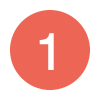 > choose “Run as administrator”
> choose “Run as administrator” 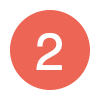 > choose “Yes” in the prompt that opens > enter your administrator password if prompted
> choose “Yes” in the prompt that opens > enter your administrator password if prompted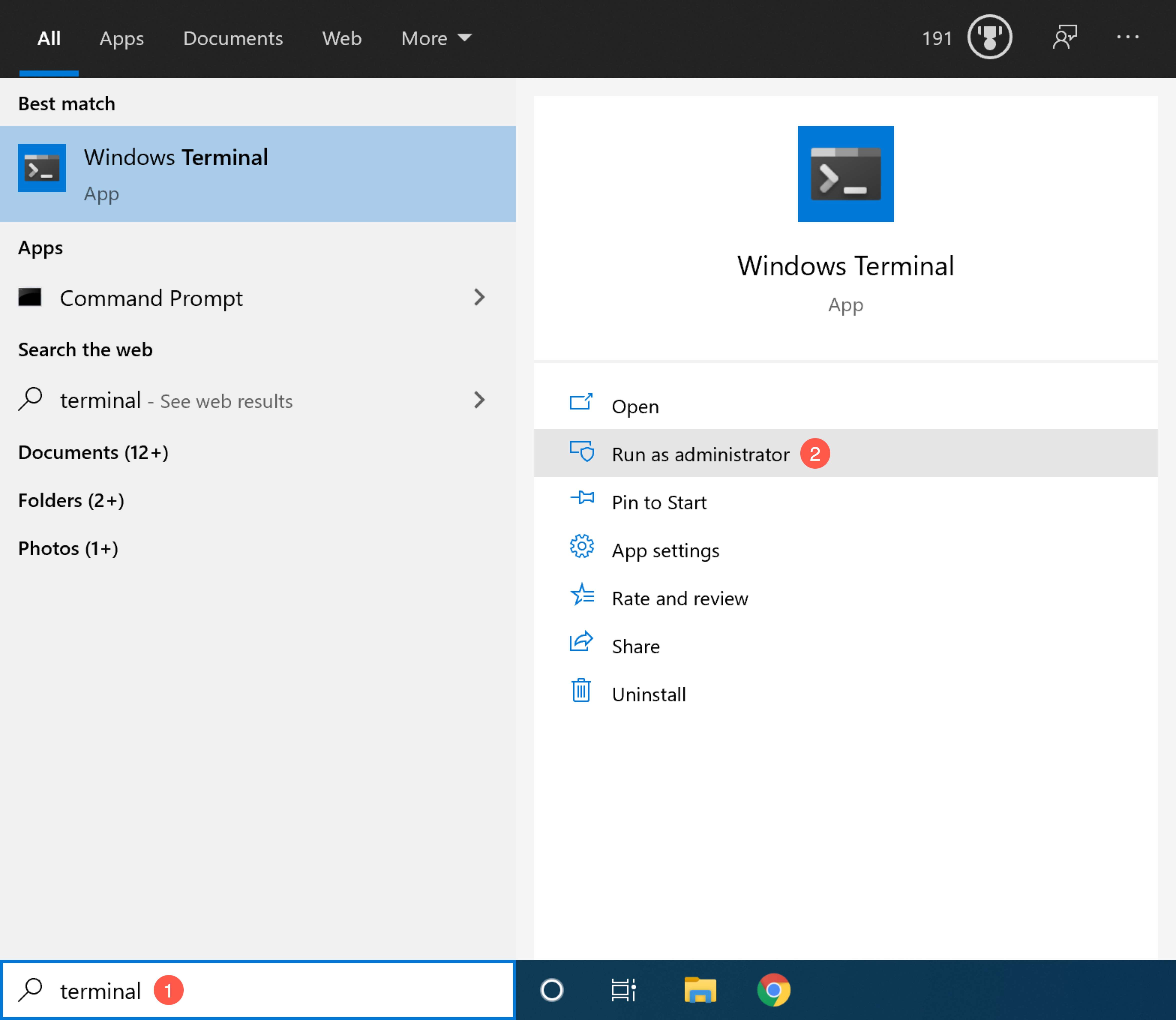
In the Terminal app, enter the following commands to install WSL and the default Linux Ubuntu distribution
wsl --installand restart your computer. If you encounter any problems, please see the WSL installation troubleshooting guide. If you do not run the latest version of Windows, you will have to install WSL manually.
Now, you can start Ubuntu from the Terminal by entering:
wslAs a final step, we will update all installed programs of your new Ubuntu installation. In Ubuntu, enter the following commands:
sudo apt update && sudo apt upgrade
macOS
To ensure that you are using bash (and not the new macOS default zsh), open the Terminal app and enter the following command after the prompt $:
chsh -s /bin/bashAfter the command is finished (i.e. you see the prompt $ and your cursor again), quit and restart the Terminal app.
Linux
We will ensure that you are using bash and have a program called curl installed to download files.
To switch, open the Terminal app and enter the following command after the prompt
$(all distributions):chsh -s /bin/bashInstall
curlFor Debian-based distributions (e.g. Ubuntu, Linux Mint):
sudo apt update && sudo apt install curlFor RPM-based distributions (e.g. Fedora, CentOS):
sudo yum update && sudo yum install curl