Reproducible research
Workshop setup instructions
Make sure that you have installed the latest versions of R and RStudio.
Install the tidyverse and the renv packages by copying the following code into the Console, after the prompt
>if (!require(tidyverse)) install.packages("tidyverse") if (!require(renv)) install.packages("renv")Download the data file we will use during the workshop by clicking on the following button and save it in your Desktop or another convenient location.
Windows 10
Terminal
Install GitBash, which emulates Bash (a Unix shell) in Windows. All command-line instructions should be completed in GitBash and not the native Windows Command Prompt.
Git
Basic Git was installed automatically with your GitBash Terminal.
Test that Git is properly installed by opening GitBash and typing
git --versionenter. This should populate the window with information on your version of Git such asgit version 2.32.0.windows.1Once you’ve installed Git, you’ll need to activate it in RStudio:
- Open RStudio and go to Tools > Global Options > Git/SVN
- Click “Enable version control interface for RStudio projects”
- If necessary, enter the path for your Git executable where provided.
- The path should look approximately like
C:/Program Files/Git/bin/git.exe - Warning: do not use
C:/Program Files/Git/cmd/git.exe. The path should includebin, notcmd. - Warning: the path should end in
git.exe, not ingit-bash.exe
- The path should look approximately like
- Restart RStudio.
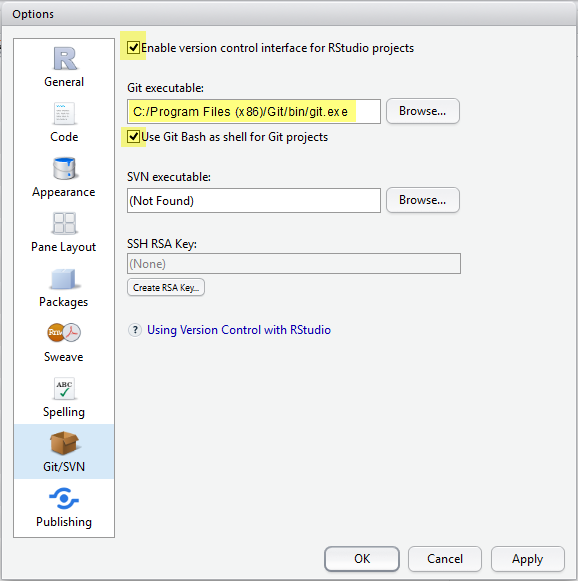
Finally, you need to change your environment variables to ensure you can run R scripts from GitBash:
- Open the Control Panel > System Properties > Advanced. In Windows 10 you can find this by searching for “environment”.
- Click on the “Environment Variables…” button to open the settings for the environment variables.
- In the window that pops up select the
PATHvariable and click the “Edit” button below it. - In the next window that pops up click the “Browse” button and navigate to the folder that contains the
Rscript.exefile. The path should look approximately likeC:/Program Files/R/R-4.1.1/bin/Rscript.exe. - Test that everything worked by restarting GitBash and typing
Rscript --versionenter. This should populate the window with information information on your version of R such as
## R scripting front-end version 4.1.2 (2021-11-01)
GitHub
If you do not already have one, sign up for a GitHub account.
Configure your GitHub user name and email (the email address you used to register on GitHub). To do this, open GitBash and type:
git config --global user.name '<your GitHub username>' git config --global user.email '<name@provider.com>'
Make
Download the Make without guile (version 4.3), file name
make-4.3-without-guile-w32-bin.zip.Unzip the folder.
Copy all of its contents to
C:\Program Files\Git\mingw64\.Merge all of the contents of the folders but do NOT overwrite/replace any existing files.
Check that Make is installed by typing
make --versionenter in GitBash. This should populate the window with information on your version of Make such asGNU Make 4.3. Built for Windows32 Copyright (C) 1988-2016 Free Software Foundation, Inc. License GPLv3+: GNU GPL verison 3 or later <http://gnu.org/licenses/gpl.html> This is free software: you are free to change and redistribute it. There is NO WARRANTY, to the extent permitted by law.
macOS
Terminal
The native Terminal on macOS is Unix-based and, therefore, can be used in this workshop. You can access it under Applications > Utilities > Terminal.app
Git
Download and install Git.
Test that Git is properly installed by opening your Terminal and typing
git --versionenter. This should populate the window with information on your version of Git such asgit version 2.32.0Once you’ve installed Git, you’ll need to activate it in RStudio:
Open RStudio and go to Tools > Global Options > Git/SVN
Click “Enable version control interface for RStudio projects”
If necessary, enter the path for your Git executable where provided (see picture below).
Restart RStudio.
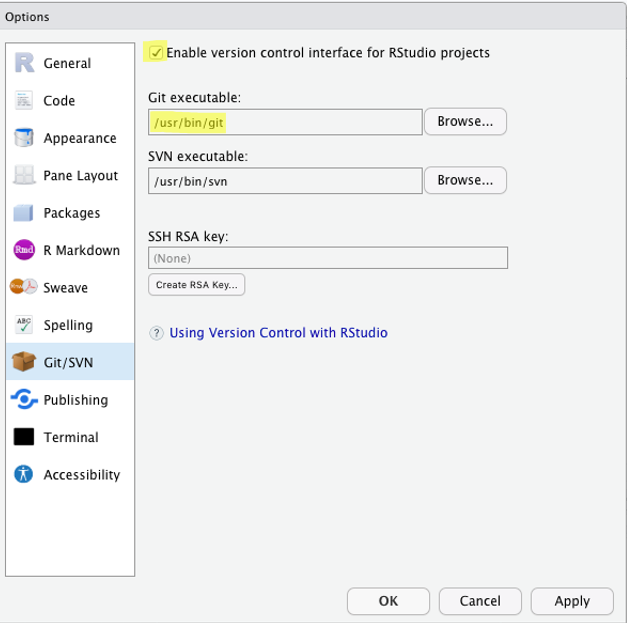
GitHub
If you do not already have one, sign up for a GitHub account.
Configure your GitHub user name and email (the email address you used to register on GitHub). To do this, open the Terminal and type:
git config --global user.name '<your GitHub username>' git config --global user.email '<name@provider.com>'
Make
Download and install the Mac command line developer tools (including Make) by opening your Terminal and typing:
xcode-select --installenter. In the window that opens, click “Install” to allow the installation of the full developer’s packet.Check that Make is installed by typing
make --versionenter in your Terminal. This should populate the window with information on your version of Make such asGNU Make 4.3. Copyright (C) 2006 Free Software Foundation, Inc. This is free software; see the source for copying conditions. There is NO warranty; not even for MERCHANTABILITY or FITNESS FOR A PARTICULAR PURPOSE. This program built for i386-apple-darwin11.3.0